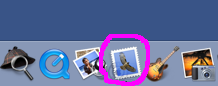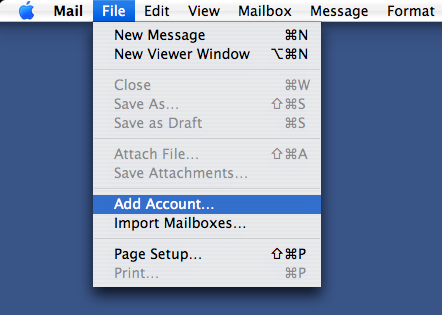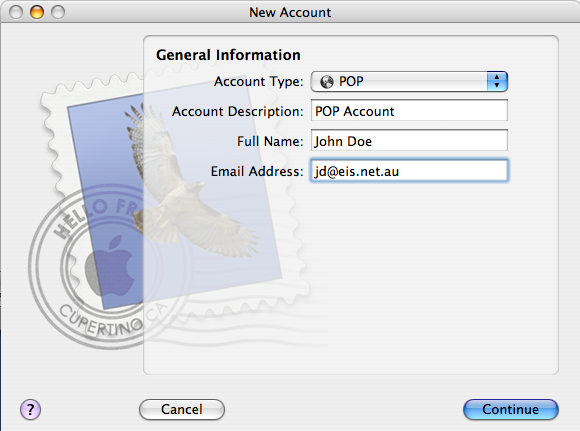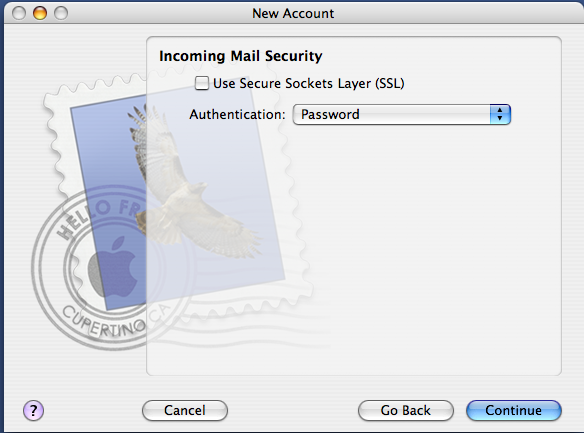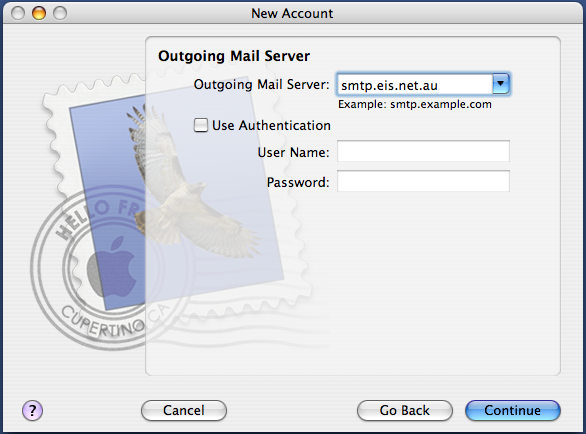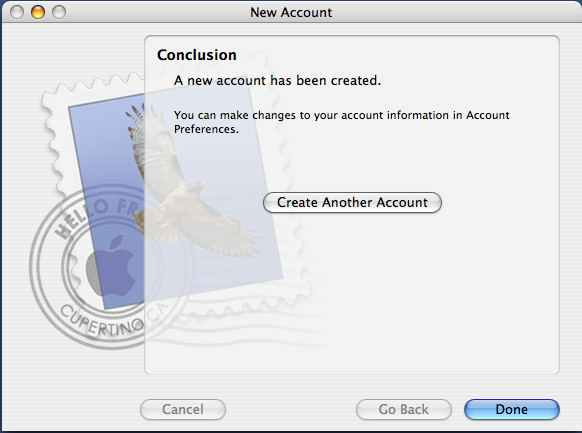MacOS X Mail
Jump to navigation
Jump to search
These screen shots will show you how to create a new email account for MacOSX mail.
- Click on the Mail icon in the dock panel at the bottom of you screen.
- Select Add Account from the Mail menu
- Set the Account Type: to POP from the menu
- Type in you Full Name:
- Type in you Email Address:
- Click the Continue button
- Type pop.eis.net.au into the Incoming Mail Server: field
- Fill in your User Name: and Password:
- Click the Continue button
- Make sure the Authentication: is set to Password as shown
- Click the Continue button
- Type smtp.eis.net.au into the Outgoing Mail Server: field
- Click the Continue button
- Check the Account Summary to see if it look like the sample
- Click the Continue button
- Click the Done button